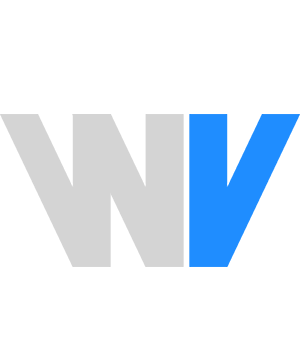How to get even dialogue levels in Adobe Premiere Pro
One of the most common problems video editors will face with recorded audio is uneven dialogue levels. Almost without fail, every person talking on camera – whether it’s a presenter, actor, or an interviewee – will start talking loud but lower their volume gradually while speaking.
This happens in our everyday conversations without us even noticing. However when bringing that same conversation into an editing program with measured, metered audio, you’ll notice it immediately. Apart from constantly reaching for the headphone volume, you’ll also see this visually on your audio waveforms, and audio meters.
If not corrected, then your audience will really struggle to hear your videos properly. A sudden spike in volume might also cause them to stop watching. Viewers are usually less forgiving of bad audio than of bad video quality, so it pays to correct this.
The solution
Luckily there is an easy fix: audio compression. Essentially what audio compression does is squeeze all of your volume range together. The loudest parts get squashed down the most to be more in line with the rest of the audio. You’ll quickly learn how to apply this technique in this short video tutorial.
An audio compression filter of some sort is included in almost every professional NLE. It’s something I use in almost every video edit as part of my standard dialogue mixing process. This video will show you how to apply compression using the “Dynamics” filter in Adobe Premiere Pro. However, the “Single-Band Compressor” can deliver a similar outcome too.
Master audio compression, and you’ll save yourself a lot of time adjusting volume manually. You’ll also put yourself well on your way to delivering clearer, better sounding audio.